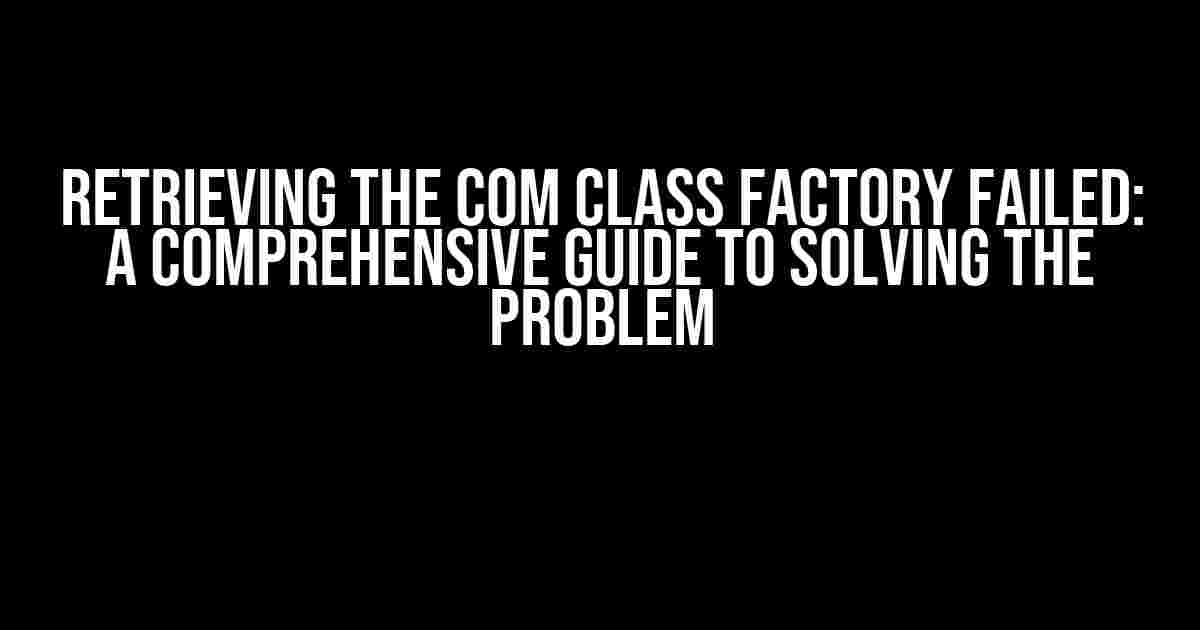Are you tired of encountering the frustrating “Retrieving the COM class factory failed” error message when trying to access a crucial component or feature in your application? You’re not alone! This error can be a real headache, but don’t worry, we’ve got you covered. In this article, we’ll delve into the world of COM class factories, explore the possible causes of this error, and provide you with step-by-step solutions to get you back on track.
What is a COM class factory?
Before we dive into the problem, let’s take a moment to understand what a COM class factory is. COM (Component Object Model) is a binary interface standard for software components introduced by Microsoft. A COM class factory is a mechanism that creates instances of COM objects, which are reusable software components that provide specific functionalities.
Think of a COM class factory as a factory that produces cars. Just as a car factory produces different models of cars, a COM class factory produces instances of COM objects. These objects can be used by various applications to perform specific tasks, such as data encryption, image processing, or network communication.
Causes of the “Retrieving the COM class factory failed” error
Now that we understand the basics of COM class factories, let’s explore the possible reasons behind the “Retrieving the COM class factory failed” error:
-
Missing or corrupted registry entries: COM class factories rely on registry entries to function correctly. If these entries are missing or corrupted, the error is likely to occur.
-
Incompatible or outdated COM objects: If the COM objects are not compatible with the operating system or are outdated, the error may occur.
-
Permission issues: If the application does not have the necessary permissions to access the COM class factory, the error will occur.
-
_DLL hell: When multiple applications use different versions of the same COM object, it can lead to conflicts and cause the error.
-
32-bit vs. 64-bit compatibility issues: If the COM object is not compatible with the architecture of the operating system (32-bit or 64-bit), the error may occur.
Solutions to the “Retrieving the COM class factory failed” error
Now that we’ve identified the possible causes, let’s move on to the solutions:
Solution 1: Check and repair registry entries
Use the following steps to check and repair registry entries:
-
Open the Registry Editor (Regedit.exe) as an administrator.
-
Navigate to the key
HKEY_CLASSES_ROOT\CLSID\. -
Check if the key exists and has the correct values. If not, create the key or repair the values.
-
Repeat the process for the key
HKEY_CLASSES_ROOT\TypeLib\.
Replace and with the actual CLSID and TypeLib ID of the COM object.
Solution 2: Register the COM object
Use the following steps to register the COM object:
-
Open the Command Prompt as an administrator.
-
Navigate to the directory where the COM object’s DLL file is located.
-
Run the command
regsvr32 .dllto register the COM object.
Replace with the actual name of the DLL file.
Solution 3: Check and adjust permissions
Use the following steps to check and adjust permissions:
-
Right-click on the COM object’s DLL file and select Properties.
-
Click on the Security tab and ensure that the application’s user account has the necessary permissions.
-
If necessary, add the user account to the list of permitted users and adjust the permissions.
Solution 4: Resolve DLL hell conflicts
Use the following steps to resolve DLL hell conflicts:
-
Identify the conflicting COM objects and their versions.
-
Use the Windows SysInternals Process Monitor tool to monitor the application’s activity and identify which COM object is causing the conflict.
-
Use the following command to unregister the conflicting COM object:
regsvr32 /u .dll. -
Register the correct version of the COM object using the command
regsvr32 .dll.
Replace with the actual name of the DLL file.
Solution 5: Check 32-bit vs. 64-bit compatibility
Use the following steps to check 32-bit vs. 64-bit compatibility:
-
Check if the COM object is compatible with the operating system’s architecture (32-bit or 64-bit).
-
If the COM object is 32-bit and the operating system is 64-bit, try using the 32-bit version of the application or reinstalling the COM object using the 64-bit installer.
Additional Tips and Tricks
Here are some additional tips and tricks to help you troubleshoot and solve the “Retrieving the COM class factory failed” error:
-
Use the Windows Event Viewer to identify any errors or warnings related to the COM class factory.
-
Check the application’s logs and debug output for any error messages or clues.
-
Try reinstalling the COM object or the application to start from scratch.
-
Consult the application’s documentation and support resources for specific troubleshooting steps.
Conclusion
In conclusion, the “Retrieving the COM class factory failed” error can be a frustrating and complex problem to solve. However, by understanding the causes and following the step-by-step solutions outlined in this article, you should be able to resolve the issue and get your application working smoothly again. Remember to be patient, methodical, and persistent in your troubleshooting efforts, and don’t hesitate to seek additional help if needed.
Remember: The "Retrieving the COM class factory failed" error is not a problem, it's an opportunity to learn and grow as a developer or IT professional. Take the time to understand the underlying causes and solutions, and you'll be well-equipped to tackle similar issues in the future.
| Causes | Solutions |
|---|---|
| Missing or corrupted registry entries | Check and repair registry entries |
| Incompatible or outdated COM objects | Register the COM object |
| Permission issues | Check and adjust permissions |
| _DLL hell | Resolve DLL hell conflicts |
| 32-bit vs. 64-bit compatibility issues | Check 32-bit vs. 64-bit compatibility |
By following the guidelines and solutions outlined in this article, you’ll be well on your way to resolving the “Retrieving the COM class factory failed” error and getting your application back on track.
Frequently Asked Question
Stuck with the dreaded “Retrieving the COM class factory failed” error? Worry not, friend! We’ve got you covered.
What causes the “Retrieving the COM class factory failed” error?
This pesky error usually occurs when your system is unable to create an instance of a COM (Component Object Model) class. This can happen due to issues with the COM component itself, or with the system’s configuration. It might be due to a corrupted registry, missing or damaged DLL files, or even a permissions problem.
How do I fix the “Retrieving the COM class factory failed” error?
Fear not, young padawan! To fix this error, try registering the relevant DLL files, checking for any permission issues, or reinstalling the problematic COM component. You can also try running the application as an administrator or disabling any firewall or antivirus software that might be interfering with the COM component.
What is a COM class factory?
A COM class factory is a mechanism that allows COM objects to be created and managed. It’s responsible for instantiating objects, handling object lifetime, and providing a way for objects to communicate with each other. Think of it as a factory that churns out COM objects on demand!
Can I prevent the “Retrieving the COM class factory failed” error from happening?
Wise question, young grasshopper! To prevent this error, make sure to keep your system and COM components up-to-date, regularly clean up the registry, and avoid installing software from shady sources. Additionally, ensure that the COM component is properly registered and configured.
Is the “Retrieving the COM class factory failed” error specific to a particular operating system?
No way, Jose! This error can occur on any Windows operating system, from Windows XP to Windows 10. It’s not restricted to a particular OS, so be prepared to troubleshoot, whether you’re on an old XP machine or a shiny new Windows 10 rig.