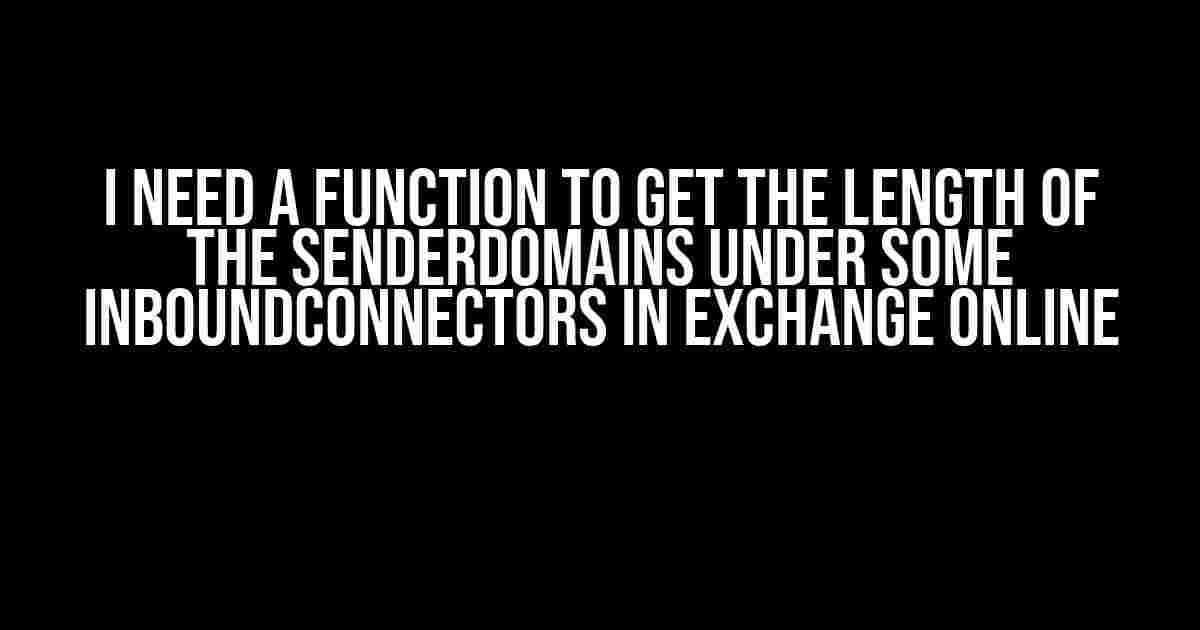Are you tired of manually checking the length of sender domains under each inbound connector in Exchange Online? Do you wish there was a way to automate this process and save yourself some precious time? Well, you’re in luck because today we’re going to create a function that does just that!
What are Inbound Connectors and Sender Domains?
Before we dive into the solution, let’s take a step back and understand what we’re dealing with. In Exchange Online, Inbound Connectors are used to define the flow of incoming email messages from external sources, such as internet-based email servers or on-premises email servers.
Within each Inbound Connector, you can specify multiple sender domains, which are used to identify the domain names of the senders allowed to send email to your organization. For example, if you want to receive emails from a specific company, you would add their domain name to the sender domains list.
The Problem: Manually Checking Sender Domain Length
The problem arises when you need to check the length of each sender domain under multiple Inbound Connectors. This can be a tedious and time-consuming task, especially if you have a large number of connectors and domains to check.
Imagine having to log in to the Exchange Online admin center, navigate to each Inbound Connector, and manually count the number of characters in each sender domain. Not only is this a waste of your time, but it’s also prone to human error.
The Solution: Creating a PowerShell Function
PowerShell to the rescue! We can create a PowerShell function that connects to Exchange Online, retrieves the sender domains under each Inbound Connector, and returns the length of each domain. Let’s get started!
Prerequisites
Before we begin, make sure you have the following:
- Exchange Online PowerShell module installed on your machine.
- Adequate permissions to access and manage Inbound Connectors in Exchange Online.
The PowerShell Function
Here’s the PowerShell function that does the magic:
function Get-SenderDomainLength {
[CmdletBinding()]
param (
[Parameter(Mandatory = $true)]
[string]$ConnectorName
)
$inboundConnector = Get-InboundConnector -Identity $ConnectorName
$senderDomains = $inboundConnector.SenderDomains
foreach ($domain in $senderDomains) {
$domainLength = $domain.Length
Write-Output "Sender Domain: $domain - Length: $domainLength"
}
}
Let’s break down the function:
- The function takes a mandatory parameter
$ConnectorName, which is the name of the Inbound Connector you want to retrieve sender domains for. - It uses the
Get-InboundConnectorcmdlet to retrieve the specified Inbound Connector. - It retrieves the sender domains associated with the Inbound Connector using the
SenderDomainsproperty. - It loops through each sender domain and calculates its length using the
Lengthproperty. - Finally, it outputs the sender domain and its length using
Write-Output.
Using the Function
To use the function, simply call it and pass the name of the Inbound Connector as an argument:
Get-SenderDomainLength -ConnectorName "My Inbound Connector"
This will output the sender domains under the specified Inbound Connector, along with their lengths.
Example Output
Here’s an example output:
Sender Domain: example.com - Length: 11
Sender Domain: subdomain.example.com - Length: 19
Sender Domain: anotherdomain.net - Length: 13
As you can see, the function has successfully retrieved the sender domains under the specified Inbound Connector and returned their lengths.
Taking it Further: Processing Multiple Inbound Connectors
What if you want to process multiple Inbound Connectors at once? We can modify the function to accept an array of connector names and loop through each one:
function Get-SenderDomainLength {
[CmdletBinding()]
param (
[Parameter(Mandatory = $true)]
[string[]]$Connectors
)
foreach ($connector in $Connectors) {
$inboundConnector = Get-InboundConnector -Identity $connector
$senderDomains = $inboundConnector.SenderDomains
foreach ($domain in $senderDomains) {
$domainLength = $domain.Length
Write-Output "Sender Domain: $domain - Length: $domainLength - Connector: $connector"
}
}
}
Now, you can pass an array of Inbound Connector names to the function:
Get-SenderDomainLength -Connectors @("My Inbound Connector", "Another Connector", "Third Connector")
This will process each Inbound Connector and return the sender domains and their lengths.
Conclusion
In this article, we’ve created a PowerShell function that retrieves the length of sender domains under specified Inbound Connectors in Exchange Online. This function saves you time and effort by automating a tedious task and provides accurate results.
By using this function, you can easily monitor and manage your sender domains across multiple Inbound Connectors, ensuring your email flow is secure and efficient.
Additional Tips and Variations
Here are some additional tips and variations to consider:
- Use the
-Verboseparameter to enable verbose output and see the execution process in detail. - Modify the function to output the results to a CSV file for easier analysis and reporting.
- Integrate this function with other PowerShell scripts to automate more complex tasks in Exchange Online.
- Use the Exchange Online PowerShell module to connect to your Exchange Online tenant and execute the function remotely.
I hope this article has helped you automate the process of getting the length of sender domains under Inbound Connectors in Exchange Online. Happy scripting!
| Function | Description |
|---|---|
| Get-SenderDomainLength | Retrieves the length of sender domains under specified Inbound Connectors. |
| Get-InboundConnector | Retrieves an Inbound Connector by its identity. |
| Write-Output | Outputs the sender domain and its length to the console. |
Remember to replace the placeholder values with your actual Inbound Connector names and adjust the function to fit your specific requirements.
Frequently Asked Question
Get the scoop on how to retrieve the length of sender domains under specific Inbound Connectors in Exchange Online!
What PowerShell command can I use to get all Inbound Connectors in Exchange Online?
You can use the `Get-InboundConnector` cmdlet to retrieve a list of all Inbound Connectors in Exchange Online. Simply run the command `Get-InboundConnector` in PowerShell, and you’ll get a list of all connectors, including their names, IDs, and other properties.
How do I filter Inbound Connectors by a specific property, such as sender domains?
You can use the `Get-InboundConnector` cmdlet with the `-Filter` parameter to narrow down the list of connectors based on specific properties. For example, to filter by sender domains, you can use the following command: `Get-InboundConnector -Filter {SenderDomains -eq ‘contoso.com’}`. This will return only the Inbound Connectors that have the specified sender domain.
Can I use the `Get-InboundConnector` cmdlet to get the length of sender domains for each connector?
Yes, you can use the `Get-InboundConnector` cmdlet to retrieve the sender domains for each connector, and then use the `@( ).Count` syntax to get the length of the sender domains array. Here’s an example command: `Get-InboundConnector | Select-Object @{Name=’ConnectorName’;Expression={$_.Name}}, @{Name=’SenderDomainCount’;Expression={$_.SenderDomains.Count}}`.
How do I export the results to a CSV file for further analysis?
You can use the `Export-CSV` cmdlet to export the results to a CSV file. Simply pipe the output of the previous command to `Export-CSV`, like this: `Get-InboundConnector | Select-Object @{Name=’ConnectorName’;Expression={$_.Name}}, @{Name=’SenderDomainCount’;Expression={$_.SenderDomains.Count}} | Export-CSV -Path ‘C:\Reports\InboundConnectorReport.csv’ -NoTypeInformation`. This will create a CSV file with the connector names and sender domain counts.
What if I need to automate this process and run it regularly?
You can create a PowerShell script to automate the process and schedule it to run regularly using Windows Task Scheduler or other automation tools. Simply save the script to a file (e.g., `GetInboundConnectorReport.ps1`), and then create a scheduled task to run the script at the desired frequency.